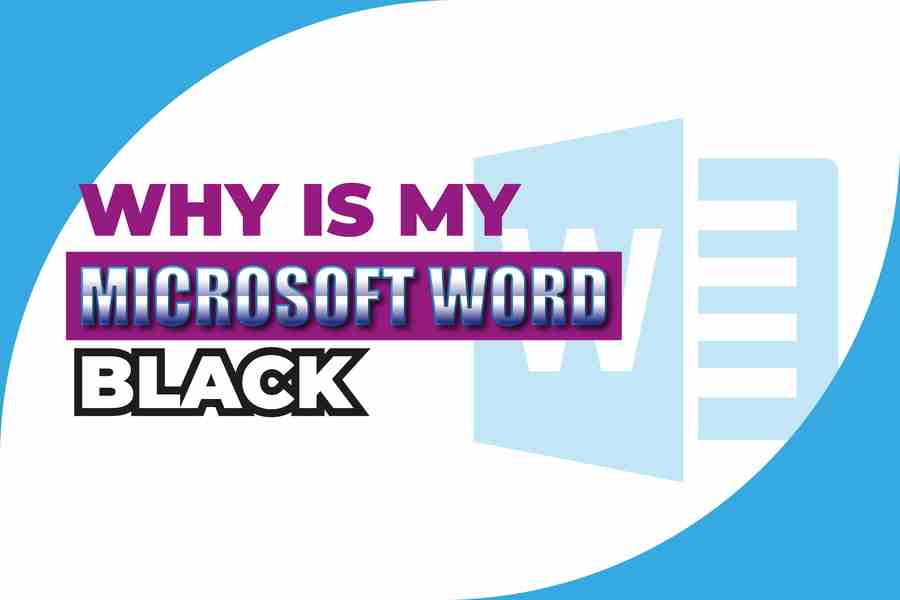Do you have a problem with your Microsoft Word program? Is it suddenly black and white? If so, don’t worry – you’re not alone. This is actually a common issue that people experience, and there are a few possible causes. In this blog post, we will discuss the different reasons why your Microsoft Word may be black and how to fix the problem.
Why Is My Microsoft Word Black?
If Microsoft Word is black, it could be due to a few different technical issues. One of the most common causes is an outdated graphics driver or one that has become corrupted. It’s also possible that your computer has been infected with a virus or malware, as these can block certain functions of your software and cause problems like this.
What To Do If Microsoft Word Is Black And You Can’t See Anything On The Screen?
- Check for any software updates and install them if needed.
- Update your graphics driver to the latest version available from the manufacturer’s website.
- Run a virus scan on your computer to check for any malicious programs that may be causing the issue.
- Restart your computer, as this can often fix temporary problems with the software.
- Uninstall and reinstall Microsoft Word if the issue persists even after updating it.
- Check your anti-virus program settings to make sure they’re not preventing you from running certain programs, such as Microsoft Word.
- Make sure that your computer meets the minimum system requirements for Word by checking the official Microsoft website.
- Uninstall and reinstall your graphics driver to make sure it’s compatible with Word.
- Make sure that you have the correct version of Word installed, as an older version may be causing compatibility problems.
- Try using a different word processor program, such as OpenOffice or Google Docs, to see if the issue is limited to Microsoft Word. If none of these steps solve your problem, you may need to contact a professional for help. It’s possible that there are deeper issues at play, and it’s best to get them fixed as soon as possible.
Why Your Microsoft Word Might Be Black?
- Outdated graphics driver: If your computer’s graphics driver is out of date, it can cause Microsoft Word to display a black screen.
- Corrupted graphics driver: A corrupted or damaged graphics driver can also cause Microsoft Word to show a blank screen.
- Virus/Malware infection: Viruses and malware infections can disable certain functions of your computer and cause problems like this.
- Display settings: If the display settings on your computer are set too high, it can prevent Microsoft Word from working properly.
- Compatibility issues: Certain software or hardware compatibility issues can also cause Microsoft Word to show a black screen.
- Compatibility mode: When compatibility mode is enabled, it can lead to various issues, including the black screen in Microsoft Word.
- Low system resources: If your computer does not have enough memory or processing power, it can prevent Microsoft Word from working properly.
- Outdated version of Microsoft Word: An outdated version of Microsoft Word can also cause problems such as the black screen issue.
- Low disk space: If there is not enough free space on your computer’s hard drive, it can cause Microsoft Word to display a blank screen.
- Faulty hardware: Faulty or defective hardware components can also lead to problems such as the black screen in Microsoft Word.
How To Fix A Black Screen In Microsoft Word?
- Update your graphics driver
- Check for virus and malware infections
- Reset your Microsoft Word settings
- Reinstall Microsoft Word
- Try a different monitor or display device
- Check if the app is running in Compatibility mode
- Disable hardware acceleration in Microsoft Word
- Adjust display settings in Windows 10
- Reset the Windows theme to the default setting
- Repair Microsoft Word installation files.
Conclusion
If you’re experiencing a black screen in Microsoft Word, it could be due to any one of the above reasons. To fix this issue, you’ll need to diagnose and troubleshoot the problem in order to determine the root cause. You can do this by updating your graphics driver, running a virus scan, checking your display settings, or disabling compatibility mode. If the issue persists, it’s best to contact a professional for further assistance.