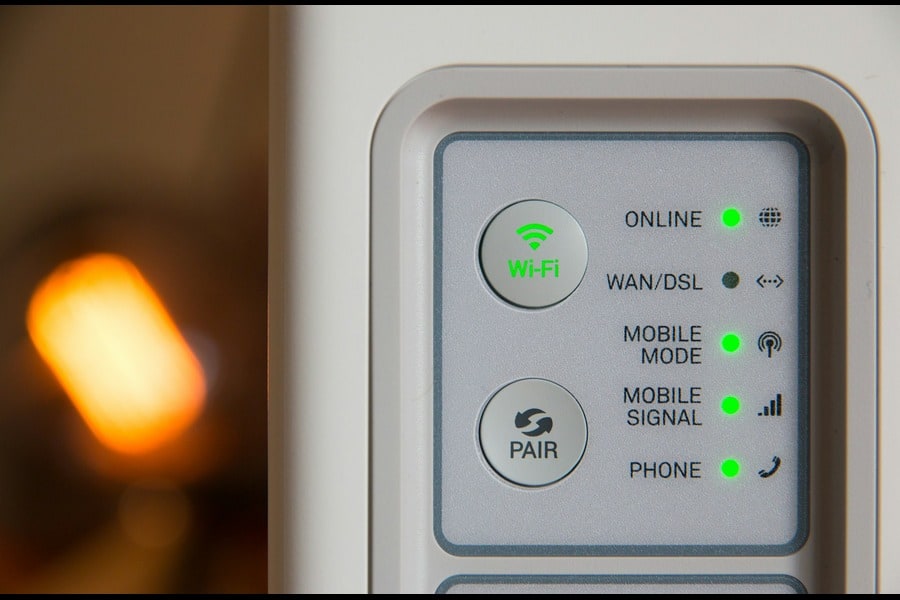Welcome to our comprehensive guide on setting up your Xfinity modem! In today’s fast-paced digital world, a stable and speedy internet connection is essential for staying connected, productive, and entertained. Whether you’re a new Xfinity customer or upgrading your equipment, properly setting up your modem is the first step towards enjoying seamless internet access. In this SEO-friendly blog, we’ll provide you with easy-to-follow steps and expert tips to ensure a hassle-free setup process. From gathering the necessary equipment to activating your modem and troubleshooting common issues, we’ve got you covered. By the end of this guide, you’ll be equipped to maximize your Xfinity internet experience and unlock the full potential of your home network. Let’s get started!
What Do You Need Before You Begin?
Before embarking on the journey to connect your home to the digital world with an Xfinity modem, ensuring you’re fully prepared is crucial. The foundation of a smooth setup process lies in gathering all necessary components beforehand. At the top of the list is the Xfinity modem, also referred to as a gateway, which is the cornerstone of your internet connection. Accompanying the modem, a power cord is essential for bringing your device to life and initiating the setup process.
In addition to these core items, the significance of having a coaxial cable cannot be overstated. This cable is your modem’s lifeline to the Xfinity network, facilitating the flow of internet connectivity into your home. An Ethernet cable also plays a pivotal role, especially for those preferring or requiring a wired connection for devices, ensuring stable and speedy internet access.
Moreover, your Xfinity account information is a key piece of the puzzle. Having this information readily accessible streamlines the setup process, allowing you to swiftly navigate through activation and troubleshooting steps, should they arise. Gathering these items before you begin not only smoothens the setup journey but also paves the way for a hassle-free internet experience.
How To Set Up Xfinity Modem?
Setting up your Xfinity modem is a straightforward process that involves a few simple steps. Here’s a detailed guide to get you connected smoothly and quickly:
1. Check Your Equipment
Ensure you have all the necessary equipment before you start:
- Xfinity modem (gateway)
- Power cord for the modem
- Coaxial cable
- Ethernet cable (if connecting to a computer or device directly)
- Your Xfinity account information
2. Connect To A Coaxial Outlet
- Locate a coaxial outlet in your home.
- Connect one end of the coaxial cable to the outlet and the other end to the cable connector on the back of your modem.
3. Power Up Your Modem
- Connect the power cord to your modem and then plug it into an electrical outlet.
- Wait for the modem to power up. This is typically indicated by the lights on the modem turning on. It may take a few minutes for your modem to start up and connect to the Xfinity network.
4. Activate Your Modem
You can activate your modem using one of the following methods:
Using the Xfinity App (Recommended):
- Download the Xfinity app from the App Store or Google Play Store.
- Open the app and sign in with your Xfinity account credentials.
- Follow the in-app instructions to activate your modem.
Online Activation:
- Visit the Xfinity activation website (xfinity.com/activate) on a computer or mobile device.
- Follow the on-screen instructions, which will include entering your account information and possibly the modem’s serial number and MAC address.
Phone Activation:
- Call Xfinity’s activation phone number.
- Follow the automated prompts or speak to a representative to activate your modem. You’ll need your account information handy.
5. Connect Your Devices
- Wirelessly: Once activated, you can connect your devices to the WiFi network. The default network name (SSID) and password are usually found on the modem.
- Wired Connection: Use an Ethernet cable to connect a computer or other device directly to the modem for a wired connection.
6. Secure Your Network
After activation, consider changing the default WiFi name and password to something more secure. This can usually be done through the Xfinity app or by accessing the modem’s settings through a web browser.
7. Troubleshoot If Necessary
If you encounter any issues during setup:
- Ensure all cables are securely connected.
- Restart the modem by unplugging it, waiting a minute, and plugging it back in.
- Use the Xfinity app for troubleshooting and support, or contact Xfinity customer service.
8. Enjoy Your Connection
Once your modem is set up and activated, you’re ready to enjoy your Xfinity internet service. Remember to regularly check for firmware updates and manage your network settings to maintain a secure and efficient home network. By following these steps, you can set up your Xfinity modem confidently and start taking advantage of your internet service without delays.
How Can You Troubleshoot Common Setup Issues?
Troubleshooting common setup issues with your Xfinity modem can be straightforward if you know what steps to take. Here’s how you can address some of the most frequent challenges:
1. Ensure All Connections Are Secure
Start by checking that all cables are correctly and securely connected. The coaxial cable should be tightly screwed into both the modem and the wall outlet. Similarly, ensure the power cord is firmly plugged into the modem and the wall outlet. If you’re using an Ethernet cable, check both ends to make sure they are securely plugged into the modem and your device.
2. Restart Your Modem
Many issues can be resolved simply by restarting your modem. Unplug the power cord from the back of the modem, wait for about one minute, and then plug it back in. Allow a few minutes for the modem to restart and reconnect to the network. This can often resolve issues related to connectivity or slow internet speeds.
3. Check For Service Outages
Sometimes, the problem might not be with your setup but with Xfinity’s service. Check for any known service outages in your area. You can do this through the Xfinity My Account app or by visiting the Xfinity Status Center online. If there’s an outage, you’ll need to wait until Xfinity resolves the issue.
4. Verify Modem Activation
If you’re setting up your modem for the first time, make sure it’s been activated correctly. If you skipped the activation process or encountered an error during activation, revisit the activation steps. You can activate your modem using the Xfinity app, online at Xfinity’s activation website, or by calling Xfinity’s activation hotline.
5. Adjust The Modem’s Location
The placement of your modem can affect your internet speed and connectivity. Avoid placing your modem in closed spaces, near metal objects, or appliances that emit electromagnetic waves. Ideally, place the modem in a central location, elevated off the floor, to maximize Wi-Fi coverage throughout your home.
6. Use The Xfinity App For Troubleshooting
The Xfinity app offers troubleshooting tools that can diagnose and resolve some common issues directly from your smartphone. The app can check your modem’s status, restart your modem remotely, and provide step-by-step troubleshooting guides.
7. Contact Xfinity Support
If you’ve tried the above steps and are still experiencing issues, it may be time to contact Xfinity support. Xfinity’s customer service can provide further diagnostics, offer personalized troubleshooting, and even schedule a technician visit if necessary.
By following these troubleshooting tips, you can resolve common setup issues and enjoy a smooth and reliable internet connection. Remember, patience and a bit of troubleshooting can go a long way in ensuring your Xfinity modem setup is successful.
Maximizing Your Internet Experience
Maximizing your internet experience with Xfinity goes beyond just setting up your modem. It’s about optimizing your entire home network to ensure fast, reliable connectivity for all your devices. Here are some key strategies to enhance your internet experience:
Optimal Modem Placement: Position your modem in a central location, away from obstructions and electronic devices that may interfere with the WiFi signal. Elevate it off the floor for better coverage.
Use Wired Connections: Whenever possible, connect devices directly to the modem or router using Ethernet cables for faster and more stable internet connections.
Regular Firmware Updates: Keep your modem’s firmware up to date to ensure optimal performance, security, and compatibility with the latest technologies.
Expand WiFi Coverage: Consider using WiFi extenders or a mesh WiFi system to eliminate dead spots and provide seamless coverage throughout your home.
Secure Your Network: Change the default WiFi network name (SSID) and password to prevent unauthorized access and protect your data.
Manage Bandwidth Usage: Prioritize bandwidth for essential activities and devices, especially during peak usage times, to ensure a consistent internet experience for all users.
Consider Upgrading Your Plan: If you frequently experience slow speeds or connectivity issues, upgrading to a higher-speed plan or one with unlimited data may be beneficial. By implementing these strategies, you can maximize your Xfinity internet experience and enjoy seamless connectivity for all your online activities.
Final Thoughts
In today’s digital age, a reliable internet connection is indispensable. With Xfinity, you have the tools to create a seamless online experience for yourself and your household. By following the steps outlined in this guide and implementing strategies to optimize your network, you can unlock the full potential of your Xfinity modem. Whether you’re streaming your favorite shows, working from home, or gaming with friends, a well-configured internet connection ensures you stay connected and productive. Remember to stay proactive in maintaining your network, regularly checking for updates and troubleshooting any issues that arise. With Xfinity, you’re not just getting internet service – you’re gaining access to a world of endless possibilities.