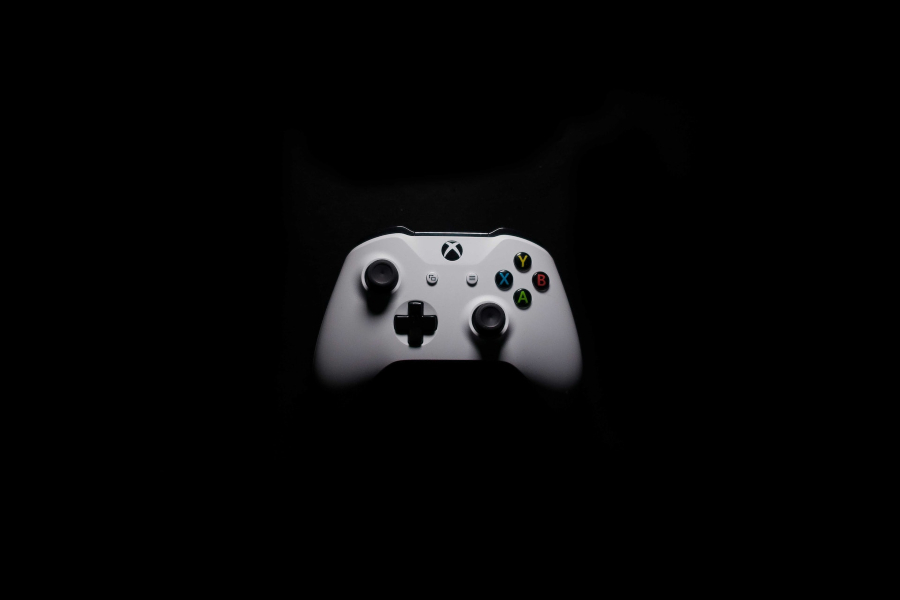Are you frustrated with your gaming sessions being interrupted by constant disconnections of your Xbox controller? A stable and reliable connection is crucial for an immersive gaming experience, but various factors can lead to untimely disconnects. In this article, we delve into the reasons why your Xbox controller keeps disconnecting and provide you with a comprehensive guide to troubleshooting and resolving these issues. Whether it’s wireless interference, low battery life, firmware problems, or physical damage, we’ve covered you with practical solutions to help you get back to gaming without interruptions. Let’s explore the common culprits and learn how to maintain a seamless connection for endless hours of gaming enjoyment.
Why Does My Xbox Controller Keep Disconnecting?
There could be several reasons why your Xbox controller keeps disconnecting. One common cause is wireless interference, which can be caused by other electronic devices or physical obstructions in the room. Low battery life might also lead to frequent disconnects, so check and replace the batteries if needed. Additionally, outdated firmware or software can cause connectivity issues, necessitating regular updates. Physical damage or wear on the controller may also be a culprit. To address this problem, try troubleshooting steps like resetting the controller, identifying interference sources, and updating firmware. By following these tips, you can enhance your gaming experience and enjoy uninterrupted gameplay on your Xbox.
Importance Of A Stable Connection For The Gaming Experience
A stable connection is of paramount importance for an optimal gaming experience. Whether you are playing on a console, PC, or even mobile device, a reliable and consistent connection directly impacts several critical aspects of gaming:
Smooth Gameplay: A stable connection ensures smooth and lag-free gameplay. With a consistent connection, there are no sudden freezes, stutters, or delays, allowing you to immerse yourself fully in the gaming world.
Responsive Controls: In fast-paced games, split-second reactions can differentiate between victory and defeat. A stable connection ensures that your controls respond instantly, enabling precise movements and actions, which is especially crucial in competitive gaming.
Reduced Latency: Low latency is essential for online multiplayer games. A stable connection minimizes latency, the delay between your actions and their effects in the game world, resulting in a more enjoyable and fair gaming experience.
Seamless Multiplayer Experience: In multiplayer games, a stable connection is vital for maintaining synchronization with other players. It ensures that everyone experiences the game at the same pace, preventing desynchronization issues and ensuring fair gameplay for all participants.
Avoiding Disconnections: Frequent disconnects can be highly frustrating, potentially causing progress loss and hindering the gaming experience. A stable connection minimizes the risk of disconnections, providing uninterrupted gameplay sessions.
Updates and Patches: In today’s gaming landscape, many games receive frequent updates and patches that enhance gameplay, fix bugs, and add new features. A stable connection allows seamless and timely downloads, ensuring you can access the latest content and improvements without interruptions.
Streaming and Content Sharing: For those who enjoy streaming their gameplay or sharing gaming content online, a stable connection is crucial. It allows for higher-quality streams, reducing buffering and providing a smoother viewing experience for your audience.
Virtual Reality (VR) Gaming: VR gaming heavily relies on a stable connection for a smooth and immersive experience. High latency or unstable connections in VR can lead to motion sickness and break immersion.
What Are The Potential Reasons For Disconnecting Controllers?
There are several potential reasons why controllers, especially wireless ones, may experience frequent disconnections during gaming sessions. Understanding these factors is essential for troubleshooting and resolving the issue effectively. Here are the main culprits:
Wireless Interference:
Wireless controllers operate on specific radio frequencies, and interference from other wireless devices can disrupt the connection. Familiar sources of interference include Wi-Fi routers, cordless phones, baby monitors, and Bluetooth devices nearby. Even household appliances and electronic gadgets emitting electromagnetic signals can cause disturbances.
Low Battery Life:
A controller with low battery power might frequently disconnect, disrupting gameplay. When the battery level drops, the controller may not have sufficient power to maintain a stable connection with the gaming console or PC, resulting in sudden disconnections.
Controller Firmware And Software Issues:
Outdated firmware or software can cause connectivity problems. Manufacturers often release updates to improve controller performance and compatibility with the gaming system. Failure to install these updates can lead to disconnects and other functional inconsistencies.
Physical Damage And Wear:
Over time, controllers may experience wear and tear due to extensive use or accidental drops. Physical damage to the controller’s internal components or the wireless antenna can disrupt the connection and lead to disconnections during gameplay.
Syncing Issues:
Occasionally, the controller’s connection might need to be reestablished due to syncing problems. This can occur when the controller is paired with multiple devices or if the pairing was unsuccessful during setup.
Bluetooth Connectivity Problems:
For controllers that use Bluetooth technology to connect wirelessly, Bluetooth-related issues can contribute to disconnections. Bluetooth signals may weaken or encounter interference in specific environments, leading to unstable connections.
Console Or Pc Software Updates:
Sometimes, console or PC software updates can unintentionally affect the controller’s compatibility or performance, resulting in disconnects. In such cases, the controller may need a corresponding update or patch to address the issue.
A Step-By-Step Guide To Fixing Controller Disconnection Issues
If you are experiencing frequent controller disconnection issues, don’t worry – there are several troubleshooting steps you can take to address the problem. Follow this step-by-step guide to fix the controller disconnection issue:
Start by ensuring your controller has sufficient battery power. Low battery levels can lead to disconnections. If your controller uses disposable batteries, replace them with fresh ones. For rechargeable controllers, charge them fully before attempting to reconnect.
Examine your controller for any signs of physical damage or wear. Look for cracks, loose parts, or damaged buttons that could affect the internal components. If you find any damage, consider repairing or replacing the controller.
Move away from any electronic devices or appliances that might cause wireless interference. These could include Wi-Fi routers, Bluetooth devices, and cordless phones. Additionally, try playing in a different room or adjusting the position of the console or PC to minimize interference.
Ensure your controller’s firmware and software are up-to-date. Manufacturers often release updates to improve performance and compatibility. Check the manufacturer’s website or the console’s settings for available updates and follow the installation instructions.
Resetting the controller can help resolve minor connectivity issues. For most controllers, there is a small reset button on the back or bottom. Press and hold this button for a few seconds, then turn the controller off and on again to re-establish the connection.
If your controller is not synced correctly with the console or PC, it may lead to disconnects. Refer to the device’s user manual or online guides to understand how to pair the controller correctly. Follow the instructions carefully to re-sync the controller.
If the wireless connectivity issues persist, consider using a wired connection. Most controllers can be connected to the gaming system using a USB cable, providing a stable and reliable connection.
If the problem persists with the original controller, consider using a different controller, including third-party options. Sometimes, hardware issues are specific to a particular controller model.
Advanced Solutions
If the basic troubleshooting steps fail to resolve the controller disconnection issue, you can explore some advanced solutions to tackle more complex problems. Here are some advanced solutions to consider:
- Ensure your gaming system’s software is up-to-date. Both consoles and PCs regularly receive system updates that can address controller compatibility issues and improve overall performance. Check for system updates in the settings or software management section of your gaming platform.
- If you use a third-party controller, verify its compatibility with your gaming system. Some controllers may not be fully compatible with certain consoles or PC setups, leading to disconnection problems. Consider using controllers explicitly designed for your gaming platform.
- If you suspect wireless interference is the cause, try changing the Wi-Fi channel on your router or the Bluetooth channel on your gaming system. This can help reduce interference from other devices operating on the same frequencies.
- Wireless gaming headsets can sometimes interfere with wireless controllers. If you use a wireless gaming headset, try switching to a wired one to see if it resolves the issue.
- The location of your console or PC can impact wireless signal strength. Ensure the gaming system has an unobstructed line of sight to the controller. Moving the console or PC to a more central location in the room can help improve connectivity.
Final Words
Experiencing frequent disconnections with your Xbox controller can be frustrating and disruptive to your gaming experience. However, there are various potential reasons behind these issues, and the good news is that most of them can be resolved with simple troubleshooting steps. Start by checking the battery levels and inspecting the controller for physical damage. Eliminate wireless interference by moving away other devices and appliances emitting signals. Keep your controller’s firmware and software up-to-date to ensure optimal performance. If needed, reset and re-sync the controller to establish a stable connection. A wired connection is an alternative solution for those still facing wireless connectivity problems.
FAQ’s
Do third-party controllers cause more disconnection problems?
Third-party controllers may experience more disconnection problems if not designed for your specific gaming system. It is crucial to use controllers compatible with your Xbox console to avoid connectivity issues.
Can using a wired connection resolve controller disconnection issues?
Yes, using a wired connection can often resolve wireless connectivity problems. Connecting your controller to the gaming system using a USB cable ensures a stable and reliable connection, eliminating the chances of wireless interference.
Why is a stable connection important for gaming?
A stable connection is essential for gaming as it ensures smooth gameplay, responsive controls, reduced latency, seamless multiplayer experience, and avoids disconnections. A stable connection enhances the gaming experience and prevents frustrating interruptions during gameplay.